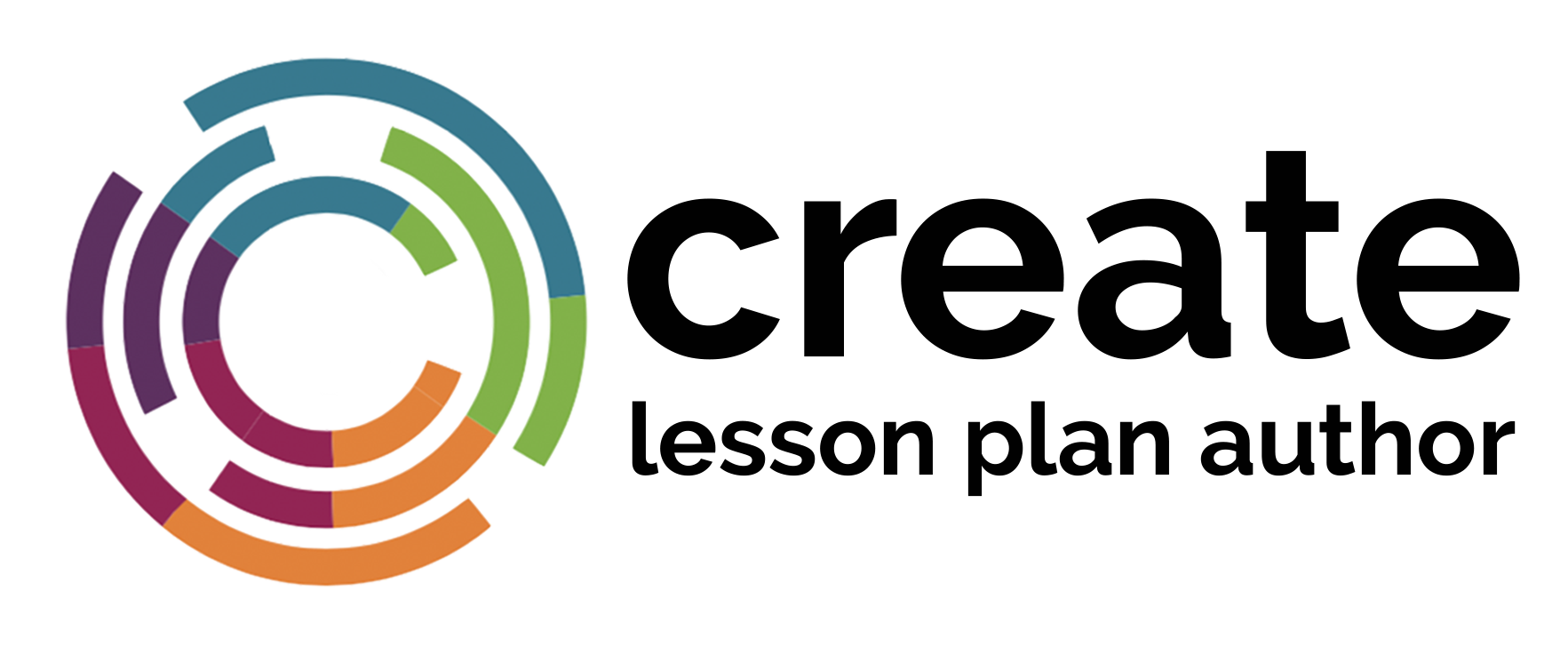CREATE is free and open. All educators may use its resources.
Users who wish to CREATE, ADAPTor BOOKMARK resources will need to log in.
Creating Your Log In:
1. On the homepage, select the collapsed menu icon ![]() in the upper right corner. Click Log In.
in the upper right corner. Click Log In.
2. Use the Register link at the bottom of the screen to register for the first time.
3. After you register, you will need to click on the registration confirmation that will be emailed to you in order to activate your account.
4. You are now ready to log in and begin to CREATE!
1. CREATE
Select CREATE from the main menu to use the Interactive Learning Plan Template. The 4 Tabs in the template will guide you through all steps of designing your lesson.

2. SAVE
![]()
As you work, be sure to save your work often! Your work is not saved until you tell it to SAVE! Every time you make changes to your plan, be sure to SAVE!
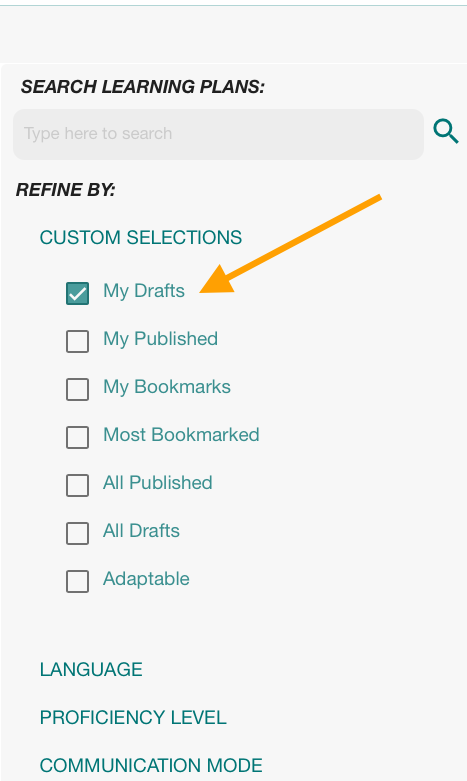
3. My DRAFTS
When you save your work, it is saved as a DRAFT until you choose to publish. No one else can see your drafts in CREATE. You can log into the site and continue to edit your drafts until they are ready to publish and share. When you are logged in, you can find your drafts by selecting DISCOVER from the main menu and selecting the My Drafts filter. When you see the learning plan you want to continue to create, select EDIT below the image and you will be able to continue working on your plan.
4. PUBLISH
![]()
When you are done creating your learning plan, use the PUBLISH feature to publish it and share with others. Your learning plan cannot be Published until you complete the entire process.
CONGRATULATIONS!
You have created a learning plan in CREATE and shared with other world language educators!
Use DISCOVER in the main menu to search for resources in CREATE. You can then search for learning plans by an array of useful filters, such as: Language, Proficiency Level, Grade Range, Program Provider, and much more. 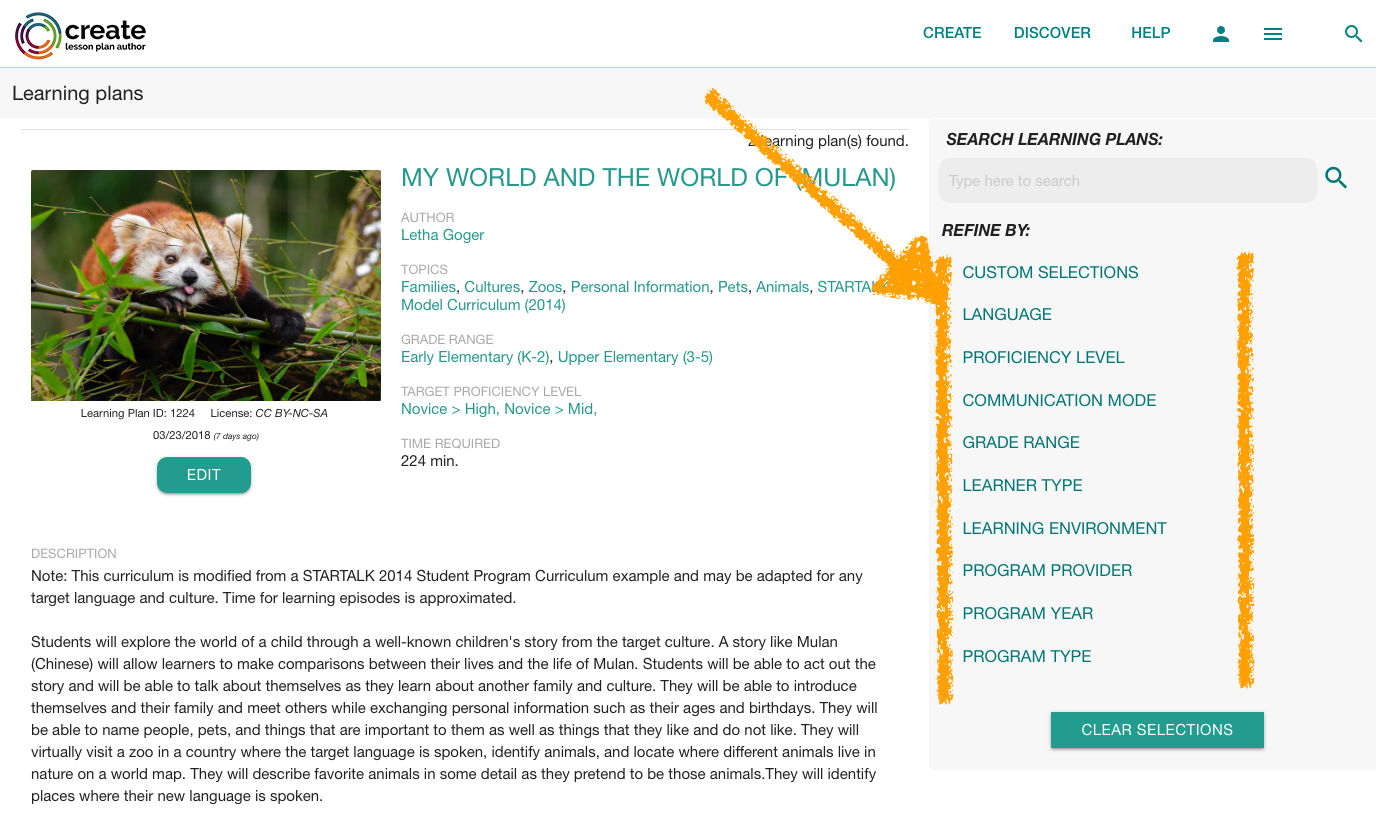
Discover what you can learn by creating and sharing with other educators in CREATE!

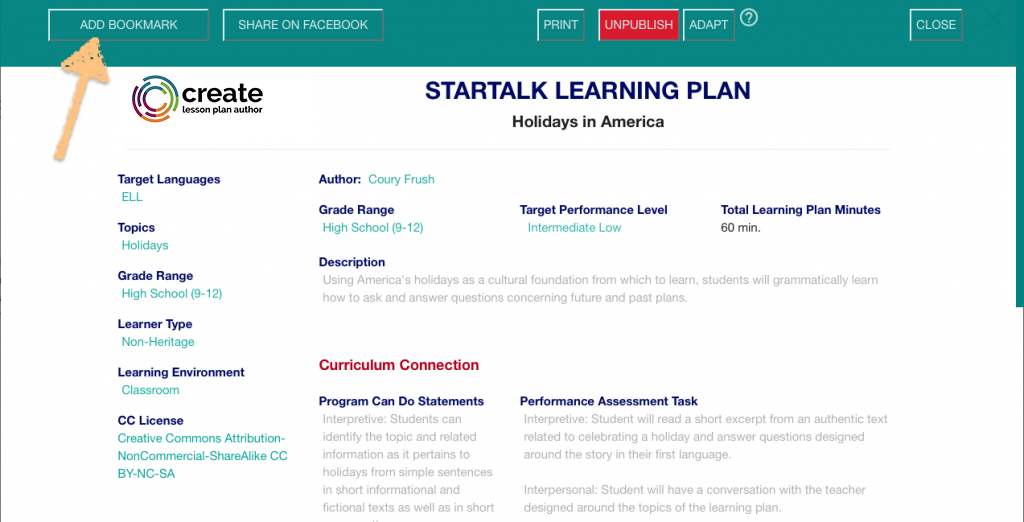
If you are logged onto CREATE and find a learning plan that you want to save, you can select ADD BOOKMARK to save it for future reference.
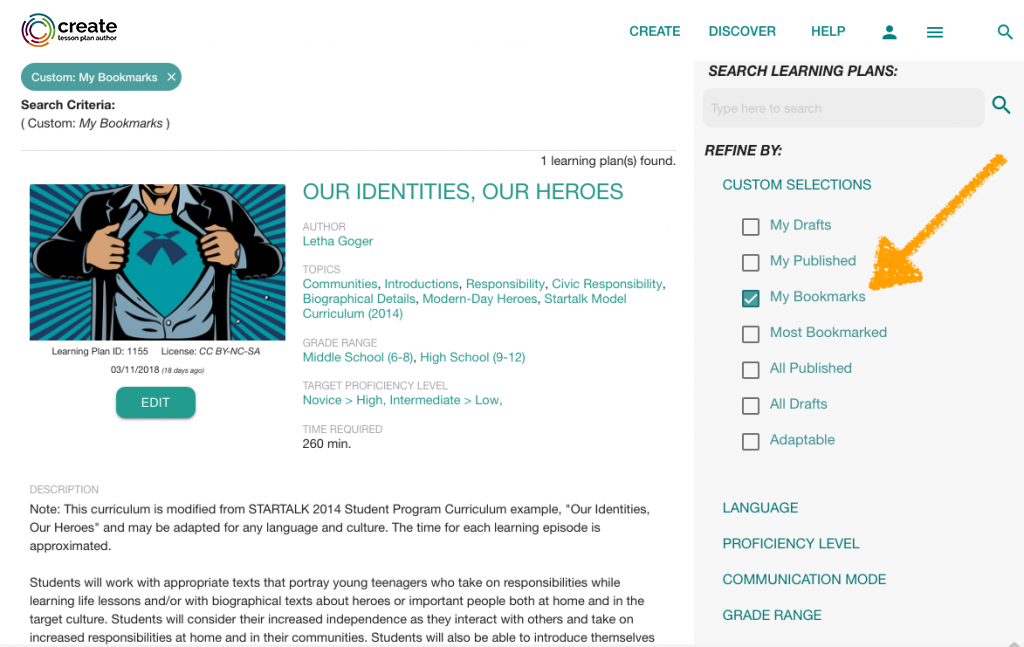
You can find items you have bookmarked by selecting the My Bookmarks filter found under the DISCOVER menu.
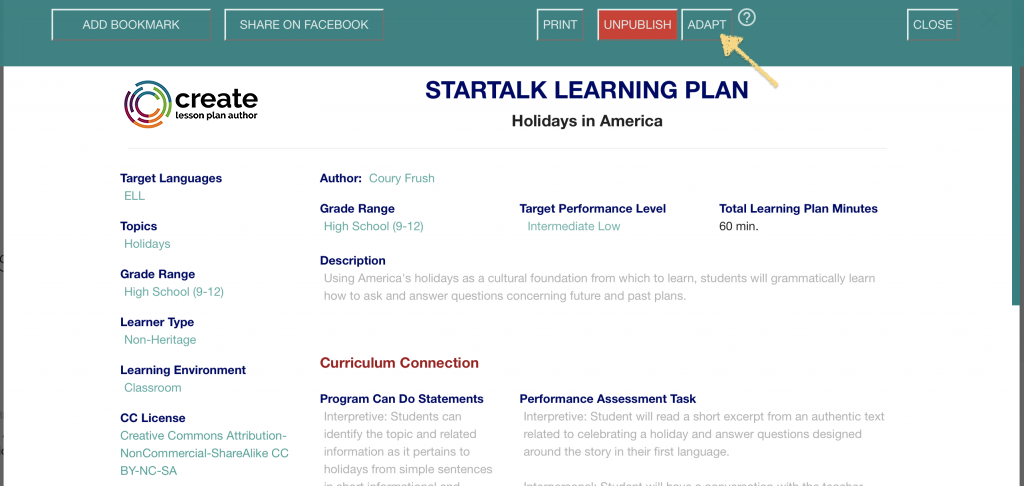 If the license on a learning plan allows for adaptation, an ADAPT button will appear in the footer of the plan. When you select ADAPT, the system creates a copy of the original for you to modify and the original resource is not changed in any way.
When the copy of the plan opens in the learning plan template, you may modify it as you need for yourteaching and learning context. You will be asked to enter the reason for the adaptation on the Overview screen. The most common reasons for modifying a plan are: Time Required, Target Language, Proficiency Level, Grade or Program Level, Teaching Context, Episode Targets or Checks for Learning, Assessments, Enhancement of Resources, or Alignment to Educational Standards.
If the license on a learning plan allows for adaptation, an ADAPT button will appear in the footer of the plan. When you select ADAPT, the system creates a copy of the original for you to modify and the original resource is not changed in any way.
When the copy of the plan opens in the learning plan template, you may modify it as you need for yourteaching and learning context. You will be asked to enter the reason for the adaptation on the Overview screen. The most common reasons for modifying a plan are: Time Required, Target Language, Proficiency Level, Grade or Program Level, Teaching Context, Episode Targets or Checks for Learning, Assessments, Enhancement of Resources, or Alignment to Educational Standards.
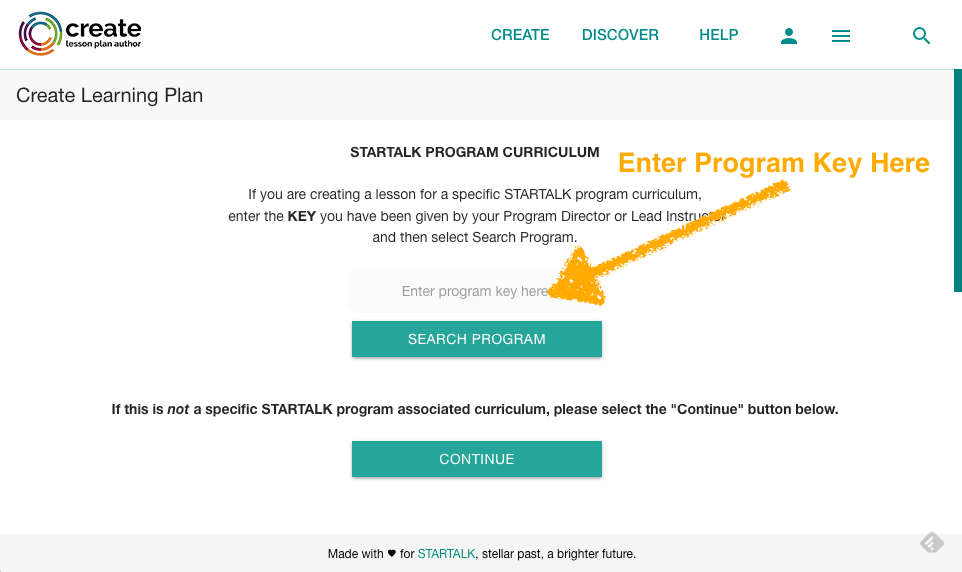 There is a special feature in CREATE that allows you to associate a learning plan to your specific STARTALK program curriculum.
In order to connect your lesson to a program curriculum, you will receive a PROGRAM KEY/SERIAL NUMBER from your Program Director or Lead Instructor. When this PROGRAM KEY is entered in the first step of creating a learning plan, the plan will automatically be connected to your program curriculum.
There is a special feature in CREATE that allows you to associate a learning plan to your specific STARTALK program curriculum.
In order to connect your lesson to a program curriculum, you will receive a PROGRAM KEY/SERIAL NUMBER from your Program Director or Lead Instructor. When this PROGRAM KEY is entered in the first step of creating a learning plan, the plan will automatically be connected to your program curriculum.  Lessons built in STARTALKCREATE are automatically assigned a Creative Commons Attribution-Noncommercial-ShareAlike license and are Open Educational Resources (OER). This is why resources in CREATE can be freely used, modified and adapted by other teacher for their own unique classroom context. This license is automatically assigned, but you may opt to put another Creative Commons license on your learning plan. To do so, you may use the license selector found in the Learning Plan Overview tab of the template.
Lessons built in STARTALKCREATE are automatically assigned a Creative Commons Attribution-Noncommercial-ShareAlike license and are Open Educational Resources (OER). This is why resources in CREATE can be freely used, modified and adapted by other teacher for their own unique classroom context. This license is automatically assigned, but you may opt to put another Creative Commons license on your learning plan. To do so, you may use the license selector found in the Learning Plan Overview tab of the template.